Contextual menu
Each page of the Restate documentation has a contextual menu in the top right corner that provides quick access to various AI resources: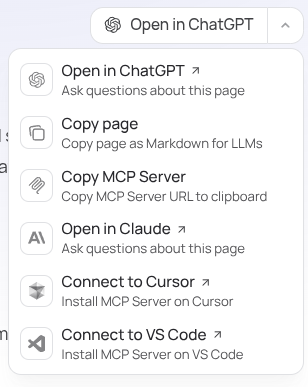
Restate Docs as MCP server
The Restate documentation is available as an MCP server, which you can add to Cursor or other AI coding agents that support MCP. You can either use the shortcuts in the contextual menu or follow the following guidelines:- Claude
- Claude Code
- Cursor
- VS Code
- Navigate to the
Connectorspage in the Claude settings. - Select
Add custom connector. - Add the MCP server name and URL:
restate-docs,https://docs.restate.dev/mcp. - Select
Add. - When using Claude, select the attachments button (the plus icon).
- Select your MCP server.
AGENTS.md: Coding agent rules
AGENTS.md is a simple markdown file for defining agent instructions. To improve the performance of coding agents when implementing Restate applications, add the following rules to your agent’s context.Cursor
Download the AGENTS.md file and put it in the.cursor/rules folder at the root of your project:
Claude Code
Download the CLAUDE.md file and put it in the.claude folder at the root of your project:
llms.txt and llms-full.txt
The Restate documentation is available in markdown, for easy ingestion by LLMs. Add.md to any page’s URL to view a Markdown version.
The documentation also includes llms.txt (navigation structure) and llms-full.txt (full documentation) files.